Zoom Phone Reference Guide
Zoom Phone User Guide: Getting Started
Zoom Phone User Guide: Getting Started![]()
Zoom Phone User Guide: Getting Started
This guide will help you get started with Zoom Phone, including how to set up your voicemail.
Accessing Zoom Phone - From Computer
Zoom Phone functionality is primarily accessed through the Zoom Desktop Application (on your computer) or the Zoom Mobile App (on your smartphone). While some settings can be managed via the Zoom Web Portal, most day-to-day use will happen in the app.
- Open the Zoom Application:
- On a PC: Locate and open the Zoom desktop app icon on your Desktop.
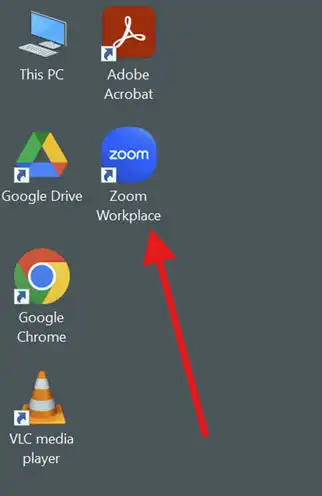
- On a Chromebook: Locate and open the Zoom app icon on the taskbar
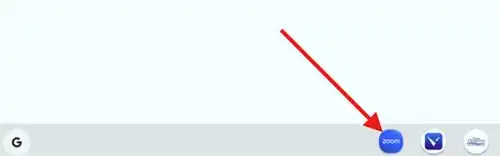
- On your mobile device: Open the Zoom app on your smartphone.
- Sign In:
- Sign in using your school district Google Account.
- Navigate to the Phone Section:
- Once signed in, you will see a "Phone" tab or icon within the Zoom application. Click or tap on this to access your Zoom Phone features.
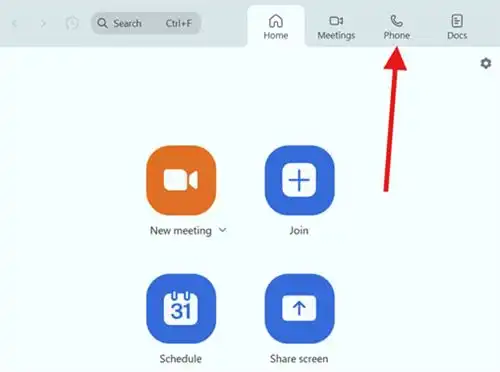
Making and Receiving Calls
You can make and receive calls directly from the Zoom app using your computer's microphone and speakers (or a headset) or through a physical desk phone if one has been assigned to you.
To Make a Call:
- In the Zoom app, navigate to the "Phone" tab.
- You will see a dial pad. Enter the phone number you wish to call.
- Internal Calls (District Extensions): You can dial just the extension number you wish to call.
- External Calls: Enter the full 10-digit phone number (e.g., ###-###-####). You do not need to dial '8' or any other prefix for outside lines.
- Click the blue phone icon (or press Enter) to initiate the call.
To Receive a Call:
- When someone calls your Zoom Phone number, you will receive an incoming call notification on your computer screen or mobile device.
- You can choose to "Accept" to answer the call or "Decline" to send it to voicemail.
In-Call Controls:
While on a call, you can access various controls such as:
- Hold: Puts the caller on hold.
- Transfer: Transfers the call to another extension or external number.
- Record: Records the conversation (check district policy on call recording).
- Meet: Elevate a phone call directly into a Zoom Meeting (e.g., to share your screen or add more participants).
- Call Flip: Switch the call seamlessly between your desktop app and mobile app (or a desk phone).
Checking Your Voicemail
Zoom Phone provides easy access to your voicemails directly within the app and via email. Voicemails typically include an audio file and a transcription.
From the Zoom Desktop or Mobile App:
- Open the Zoom app and go to the "Phone" tab.
- Click or tap on the "Voicemail" section.
- You will see a list of your voicemails. Click on a message to:
- Play: Listen to the audio message.
- Read: View the voicemail transcription.
- Delete: Remove the message.
From a Physical Desk Phone:
- On the screen of the desk phone, you will see an option for "VM" with a button next to it you can press to access voicemail.
- Enter your voicemail PIN (which you will set up during initial setup or can configure in the web portal – see below).
- Follow the voice prompts to listen to, save, or delete messages.
Setting Up Your Voicemail Greeting
It's highly recommended to set up a personalized voicemail greeting. You can do this through the Zoom Web Portal.
- Access the Zoom Web Portal:
- Open the Zoom Phone Settings page
- Sign in with your district Google account.
- Configure Your Voicemail Greeting:
- Scroll down to the "Call Handling" section.
- Under "Greeting & Leave voicemail instruction," click "Edit."
- You will have several options to add audio for your greeting:
-
- Record by Computer: This is the easiest method.
- Click "Add Audio."
- Select the "Record by Computer" tab.
- Give your recording an "Asset Name" (e.g., "My Main Greeting").
- Click the red record button to begin recording your message using your computer's microphone.
- Click the record button again (or stop icon) to stop recording.
- Listen to the playback. If satisfied, click "Add."
- Record by Computer: This is the easiest method.
- Text to Speech: Allows you to type your message, and Zoom will convert it to speech.
- Click "Add Audio."
- Select the "Text to Speech" tab.
- Enter an "Asset Name."
- Type your desired voicemail message in the "Message to Play" field.
- You can select different languages and voice styles.
- Click "Play" to preview. If satisfied, click "Add."
- Upload: If you have a pre-recorded audio file (e.g., an MP3 or WAV file less than 10MB), you can upload it.
- Click "Add Audio."
- Select the "Upload" tab.
- Enter an "Asset Name."
- Click "Upload" and select your audio file from your computer.
- Once uploaded, click "Add."
- Once you've added your audio, it will appear in your Audio Library.
- Select the newly added audio file from the dropdown menu under "Greeting & Leave voicemail instruction."
- Click "Save."
Setting Your Voicemail PIN (for Desk Phones)
If you use a physical desk phone with Zoom Phone, you will need a voicemail PIN to access messages from it.
- Access the Zoom Web Portal:
- Open the Zoom Phone Settings page
- Sign in with your district Google account.
- Set/Change Your Voicemail PIN:
- Scroll down to the "Desk Phone" section.
- Next to "PIN Code," click "Show" or "Edit."
- Enter your desired 6-digit PIN.
- Click "Save" or "Setup."
Additional Useful Settings (Zoom Web Portal)
Explore your Zoom Phone settings in the web portal for more customization:
- Business Hours: Define when you are available to receive calls. Calls outside these hours can be routed directly to voicemail or handled differently.
- Call Handling (When Busy on Another Call): Choose how incoming calls are handled if you are already on a call (e.g., call waiting, forward to voicemail, play a busy signal).
- Blocked List: Block unwanted numbers.
- Call History & Recordings: View your call logs and access recorded calls.
- Call Delegation: Assign another user to make and receive calls on your behalf (if applicable).
- Shared Voicemail Inbox: Share your voicemail inbox with another phone user (if applicable).
Need Help?
If you encounter any issues or have questions, please submit a Technology Support Ticket
